When it comes to editing we are all looking for ways to not only speed up the process a bit but to also gain consistency, right? Lightroom is truly where a lot of people’s photography style comes into play and we want to make sure that our style is consistent! While you obviously need to know how to shoot, what backgrounds to use, and what lighting is good to make a bright and airy style happen – Lightroom is where your images come to life!
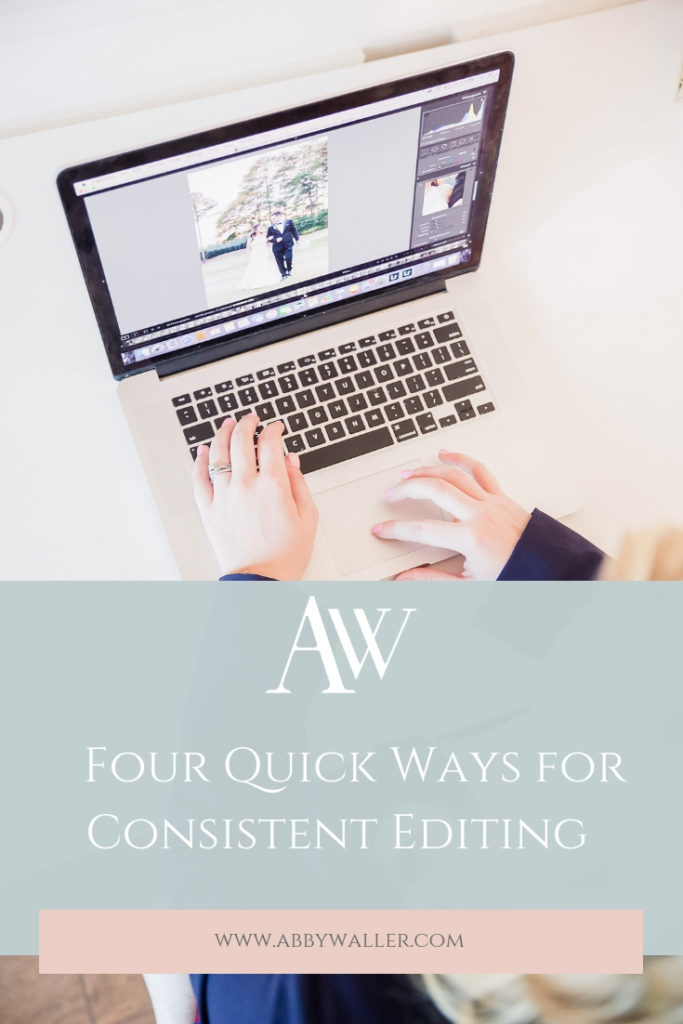
So Here are 4 super quick tips to help you create consistency in your images!
1) Edit on a white background!!
When you open lightroom more than likely your background will be a darker grey color. While this is what most people use, I have found that it can sometimes be hard to get your colors completely accurate- especially your whites! So I changed my background to white because it allows me to make sure my whites in wedding images are truly white! When you edit a photo with whites against a grey background it’s always going to look ” white “, but if you edit it against a white background you will be able to spot any off color cast a lot easier!
How to change the background in lightroom – Go to develop mode, right click on the background, select white!
2) Study your editing tweaks and create a preset!
More than likely there are 3-4 things that you do to EVERY images as soon as you start editing it! For example I bump exposure, bring down highlights, and tweak my light and dark tones in every image before I touch anything else! So I created a preset that does just that and apply it to images as they upload, that way when I open an image to edit it’s already half way edited!
So how do you do that?
1.Edit 10 images really quick and see what 3 or 4 tweaks you consistently make to every image! Then write down those tweaks!
2.Open a new image that hasn’t been edited yet and make those tweaks that you wrote down. Then click the develop button in the toolbar, click new preset, then name your preset ” import preset ” and click create! Now you have your import preset made!!
3.Find the preset in your develop mode in the preset folder, and right click on the preset. Click apply on import. Now your preset will apply when you import new images!
3) Sync Images!
If you are hand editing each image STOP NOW! Ya’ll the Sync button will save your life!!
Let’s say you take 20 images in one spot, the light didn’t change, and your setting stayed the same – you don’t need to hand edit each image! Edit one image to your liking then select ( highlight ) that image. Once you have selected the edited image, select all of the other images you want to edit the same way and then click the Sync button at the bottom of the develop section! Then all of your images will now match that first image!
Tip, always go through and check these synced images just incase lighting did slightly change on you!
4) Proof your final images by scrolling through larger thumbnails – not image by image!
The easiest and fastest way to proof a full gallery ( especially a wedding ) is by going to the main library of your images, going to the bottom right corner of Lightroom and look for the thumbnail slider, then enlarging the thumbnails to be just big enough to clearly see each image while you scroll! Then just scroll through your images and proof! I LOVE proofing this way because any image that may have an ” off ” edit will drastically stand out and I can spot anything that may be slightly off much easier than looking at them one by one! Proofing this way allows me to compare one image to multiple other images instead of trusting myself to spot imperfections one image at a time!
Alright friend there are 4 ways to not only speed up your editing but also how to make it more consistent at the same time – win, win right?! Editing is one of those things that will take up as much or as little time as you allow it to, so be sure to find those short cuts that make your life easier!
Did you know that I sell my own personal presets? I have a full pack of 13 colored presets that will bring brightness and pop to your images and create gorgeous bring and airy images! Plus, I also have a pack of 7 Black and White presets that will allow your images to look timeless and full of emotion with just a click! Click HERE to head on over to our preset page to learn more!

